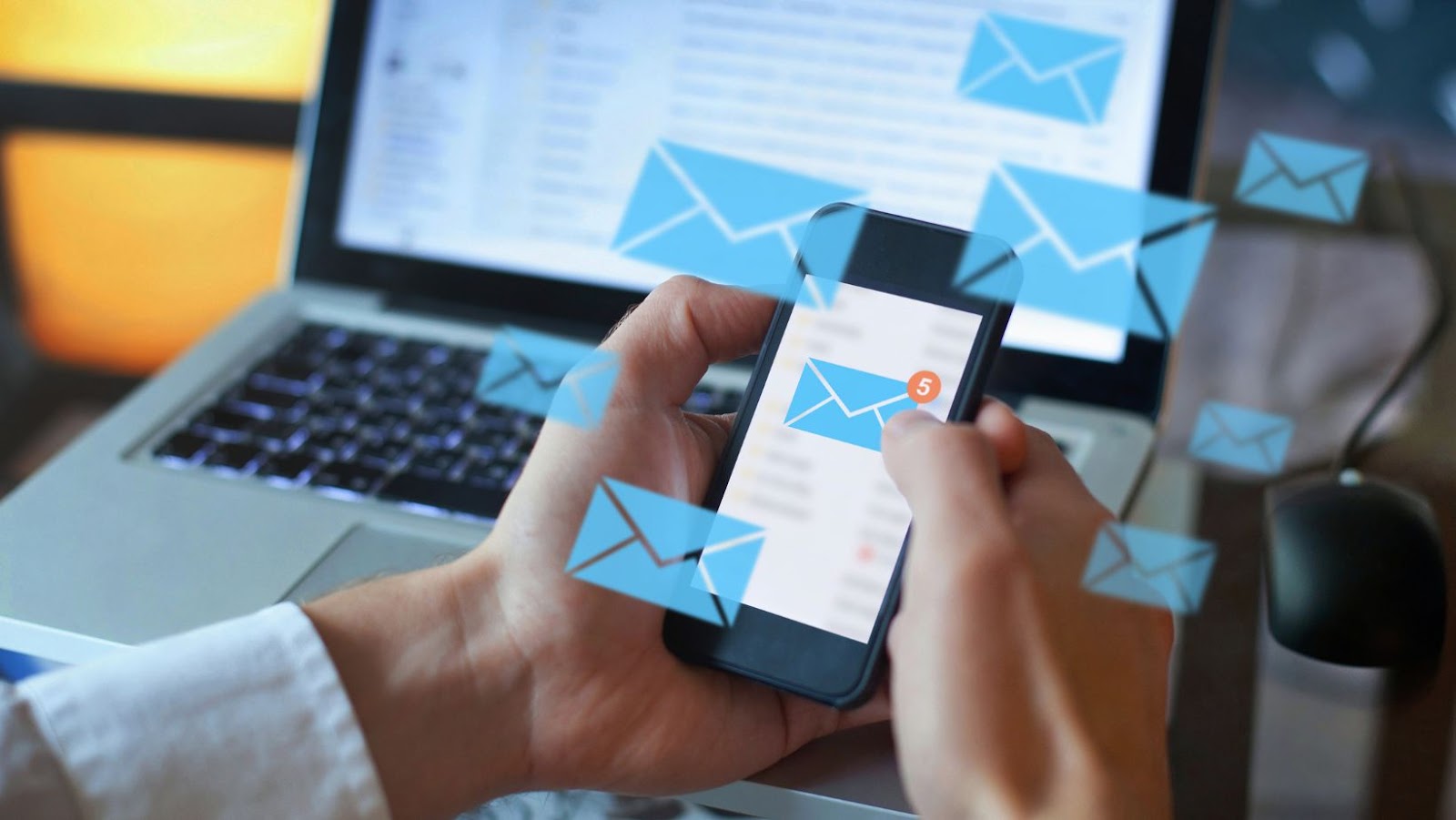
Do you want to figure out how to quickly select multiple emails on your Mac? It’s easy, so let’s do it! Apple computers have a built-in function that will allow you to highlight and select a number of emails in a list with just one click of the mouse. Here are some steps on how to use this feature.
What is an email
An email is a digital communication that contains a one or more short messages exchanged between two computers on the internet using a special type of software called an email client, for example Outlook Express.
An electronic mail is a message(s) in the ASCII, HTML and PDF formats transmitted electronically over telephone lines with either modems or network connections such as LAN/WAN. It can be both sent by its sender when it’s also known as an originator) and received when it’s also know as addressee), which is then stored with all participants in the system until completion of reception protocol.
Step 1 – First you need to select the emails that you would like to change. This can be done by simply clicking on a single email in the list. Once the one email is highlighted, press command and highlight all of the emails you wish to delete or move. You can tell when an email is highlighted because it’s text will appear white.
Step 2 – Once the emails are highlighted, simply click on “Edit” in the upper left hand corner of your screen and then press “Move to” or “Delete”, depending on what you would like to do with them.
How to select multiple emails on mac
Apple computers have a built-in function that will allow you to highlight and select a number of emails in a list with just one click of the mouse. Here are some steps on how to use this feature:
1. Click on the “Mail” icon in your dock.
2. In the left-hand column, select the email account you want to work with.
3. In the main window, click on the folder where your emails are stored.
4. If you want to select multiple emails, hold down the Command key and click on each email you want to include.
5. Alternatively, you can also drag a box around the emails you want to select.
6. Once you have selected the emails you want, do one of the following:
A) To delete them, click on the “Delete” button at the top of the window, or press Command-Delete.
B) To move them to another folder, click on the “Move” button at the top of the window.
The easiest way to select multiple emails at once
The easiest way to select multiple emails at once is by using the keyboard shortcut Command-A. This will select all of the emails in your inbox. You can then do one of the following:
– If you want to delete them, press the Delete key.
– To move them to another folder, click on the “Move” button in your toolbar and select a different folder in which to save the emails. Keep in mind that you will only be able to use this method if all of the emails you want to move are in the same folder.
In the age of technology, it’s never been easier to access your emails from anywhere. Whether you’re on a laptop or an iPhone, there are many ways that you can quickly select multiple emails at once and take action on them with just one click of the mouse. Apple computers have a built-in function that will allow you to highlight and select a number of emails in a list with just one click of the mouse. Thank you for reading this article, I hope you’ve found it helpful. Feel free to leave any feedback in the comment section below.





