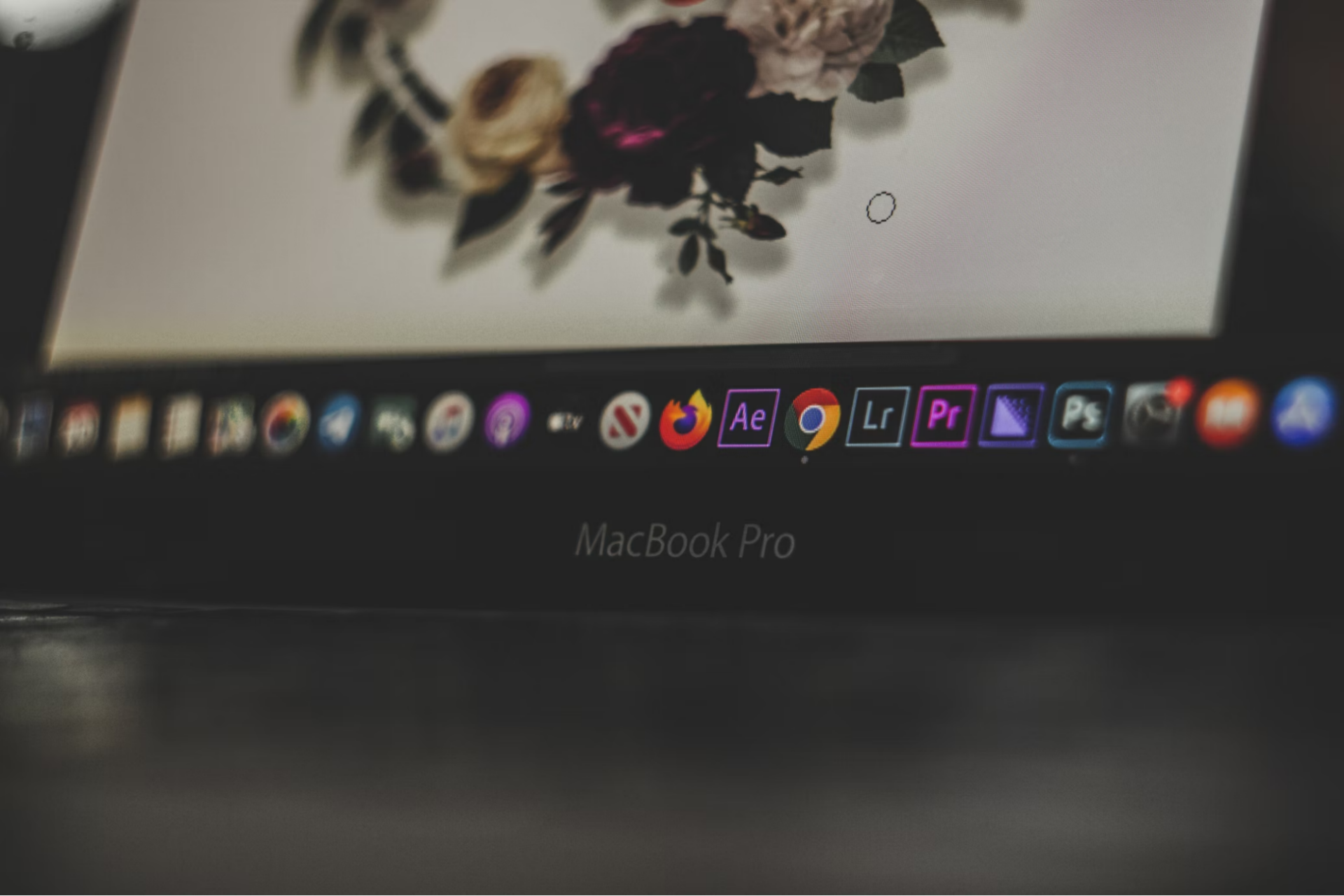
Creating artwork and collages is all about finding the right elements and making them work together. One of the best ways to elevate your work is by using an online background remover to remove unwanted backdrops from images. This technique opens up a world of possibilities and helps you craft more professional, visually appealing creations. Whether you’re working on a digital project or a traditional craft, mastering background removal with an online background remover is a skill that can take your artwork to the next level.
In this article, we will dive deep into how removing backdrops from images can enhance your creative process, making your work cleaner, more flexible, and more imaginative. You can learn how this simple technique can help you focus on the parts of the image that truly matter.
Why Removing Backgrounds is Essential for Your Art
Removing backgrounds from images isn’t just a technical skill; it’s a game-changer for your creative process. Imagine you’re creating a collage, but the backdrops distracts from the main focus of your image. Without background removal, your collage might look cluttered or hard to follow. This step lets you isolate the key elements of your artwork and arrange them however you like. It gives you total control over the composition.
As Ronda Cook wisely puts it,
“Just as in any profession, having the right tools is necessary to get the job done correctly and efficiently.”
It’s not just about eliminating distractions. Background removal allows you to put together elements that wouldn’t normally fit. It also helps you experiment with different layouts. Whether you want to place your images on a colorful background or blend them seamlessly into a new scene, background removal gives you the flexibility to do so.
- Control Over Composition: Once the background is removed, you’re left with just the part of the image that matters most. This level of control means you can position elements precisely where you want them, without worrying about background clashes. It gives your work a cleaner, more polished look.
- Create More Dynamic Art: Backgrounds can often make your art feel static or uninteresting. By removing them, you can introduce more movement and energy into your work. You can choose backgrounds that complement your images or even create ones from scratch. This opens up more creative possibilities, whether you’re working digitally or traditionally.
- Focus on What Matters: When you remove the background, your focus shifts to the important parts of the image. This lets you emphasize details that might otherwise get lost in a busy backdrop. Whether you’re crafting a poster, a greeting card, or a digital artwork, focusing on the subject without distractions can make your art more impactful.
- Easy to Edit and Adjust: Once the backdrop is gone, making adjustments to the image becomes much easier. You can resize, rotate, or layer the image without worrying about the background interfering. This makes it easier to adapt the image to different styles, themes, or contexts.
- Professional Quality: The ability to remove backgrounds is one of the first steps toward creating professional-quality artwork. Whether you’re designing a logo, a flyer, or a digital painting, background removal can make your work look crisp, clean, and more polished. It’s a fundamental skill in the toolbox of any artist, designer, or crafter.
Ultimately, removing backdrops is a simple but powerful technique that transforms how you approach your creative projects. With a clearer focus and a more professional finish, your art will stand out and shine.
How to Remove Backgrounds Like a Pro
Now that you understand the importance of removing backgrounds, let’s explore how to do it effectively. There are several methods available, ranging from free online tools to more advanced software. Each method offers its own benefits, depending on your needs and skill level.
Free online tools are one of the easiest ways to remove backgrounds. These tools automatically detect the edges of the subject and erase the backdrops for you. Platforms like remove.bg and Creative Fabrica’s Background Remover are perfect for quick edits. They’re fast, simple to use, and require no technical skills.
For those who want more control over the editing process, Photoshop is the go-to option. With tools like the Magic Eraser, Quick Selection tool, and Layer Masks, Photoshop gives you the ability to fine-tune every detail. Although it’s more advanced, Photoshop is widely regarded as the industry standard for professional image editing.
If you prefer to edit on the go, there are mobile apps like Background Eraser and Magic Eraser that allow you to remove backdrops quickly from your phone or tablet. These apps are user-friendly and designed for quick edits, so you can make changes anywhere without needing a computer.
For precision, you can also manually edit backgrounds using tools like the Pen Tool in Photoshop or Illustrator. This method requires more time and patience, but it offers the highest level of control over the final result, ensuring your image is as clean and polished as possible.
Finally, combining different methods often yields the best results. You can start with an online background remover for speed and then fine-tune the details manually in Photoshop or another editing program. This approach allows you to balance both efficiency and precision, achieving professional-quality results.
Tips for Seamless Background Removal
To make sure your background removal looks clean and professional, here are a few tips to keep in mind:
- Take High-Quality Photos: The better the original photo, the easier it will be to remove the backdrop. If you can, take photos in a well-lit environment with a simple, solid-colored background. This will make it easier for the software to distinguish between the subject and the background.
- Be Mindful of Fine Details: Pay attention to the edges of your image, especially around hair, fur, or other fine details. These areas can be tricky, and a rushed removal can leave behind jagged edges. Use the zoom feature in your editing program to carefully trim these areas.
- Use Layer Masks for Flexibility: If you’re working in Photoshop, use layer masks instead of erasers. Layer masks let you hide portions of the image without permanently deleting them. This gives you more flexibility to make changes later if needed.
- Choose the Right Background: Once you’ve removed the old background, choose one that complements your subject. A plain color or a blurred backdrop works well, but you can also use patterns, textures, or scenes to create more depth and interest in your artwork.
- Keep it Simple: Sometimes, less is more. While it’s tempting to add a complex background or extra elements to your design, sometimes a simple, clean image is more effective. Focus on your subject and use background removal to highlight what matters most.
Finally, remember that background removal doesn’t just make your work look better—it opens up new possibilities for creativity. Whether you’re using free tools or more advanced software, paying attention to these tips ensures your images look sharp and professional, every time.
Conclusion
Removing backgrounds from images is a powerful tool that can dramatically improve your creative process. It allows you to focus on the key elements of your artwork, experiment with different compositions, and create professional-quality designs. Whether you’re using free online tools, advanced software, or mobile apps, mastering background removal is a skill that can open up endless possibilities for your artwork.







