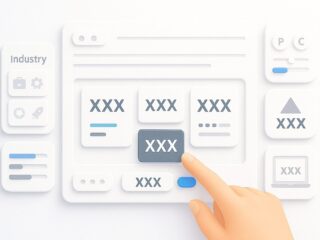It is very easy to import photos from your camera or SD card to your iPhone. All you need is the Apple Lightning to USB Camera Adapter and a USB cable (either the one that came with your iPhone or the one that came with your camera). Once you have those, just connect your iPhone to your camera or SD card using the adapter and cable. Your iPhone will automatically open the Photos app, which will let you import the photos on your camera or SD card to your iPhone’s photo library.
How to import photos from your camera or SD card to your iPhone
You can also import videos from your camera or SD card to your iPhone using the same method. Assuming you have a digital camera or an iPhone, it is very easy to transfer photos from iPhone to SD card. There are two ways that you can use: using the Apple Lightning to USB Camera Adapter and a USB cable, or using the built-in Wi-Fi in your camera. If you want to transfer photos from iPhone to SD card without using any cables, then you need to make sure that your camera has Wi-Fi capabilities. Most digital cameras these days do, but if you’re not sure, then check the manual or the manufacturer’s website.
Why it’s important to back up your photos
It’s important to back up your photos because you never know when your iPhone might break or get lost. If you have all your photos backed up, then you won’t have to worry about losing them. There are a few different ways to back up your photos, but the best way is to use iCloud Photo Library. This will save all your photos to Apple’s servers so you can access them from any device. The other way to back up your photos is to use iTunes. This will save your photos to your computer, but it won’t be as convenient to access them. If you have a lot of photos, then you might want to consider using both iCloud Photo Library and iTunes.
How to transfer photos from iphone to sd card
On your iPhone, open the Settings app and tap on Wi-Fi. Make sure that Wi-Fi is turned on and that your iPhone is connected to the same Wi-Fi network as your camera. Open the Photos app on your iPhone. Tap on the album that contains the photos you want to transfer to your SD card. Tap on the Select button in the top right corner of the screen. Tap on the photos you want to transfer to your SD card. You can select multiple photos by tapping on them one at a time, or you can select all of the photos in the album by tapping on the Select All button in the top right corner of the screen. Tap on the Share button in the bottom left corner of the screen. Tap on the Send To Device button. Select your camera from the list of devices that appears. The photos will start transferring to your camera’s SD card. Once the transfer is complete, you can view the photos on your camera by going to its photo gallery or album.
How to delete photos from your iPhone
Once you’ve imported your photos from your camera or SD card to your iPhone, you might want to delete the photos from your iPhone to free up space. To do this, open the Photos app on your iPhone and tap on the album that contains the photos you want to delete. Tap on the Select button in the top right corner of the screen. Tap on the photos you want to delete. You can select multiple photos by tapping on them one at a time, or you can select all of the photos in the album by tapping on the Select All button in the top right corner of the screen. Tap on the Delete button in the bottom left corner of the screen.