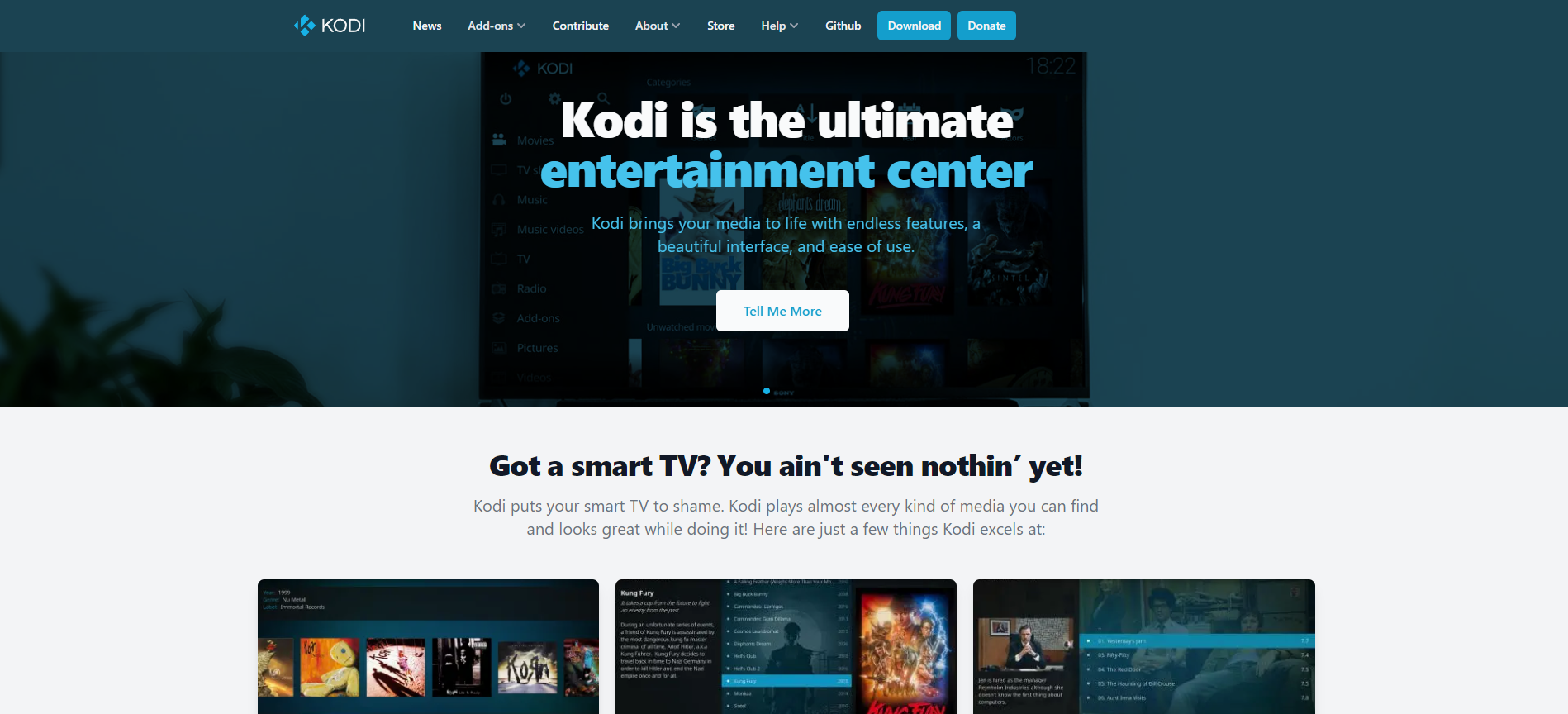
Kodi is one of the most popular streaming platforms, but finding the best addon to stream content can be tricky. Kids Club Kodi add-on provides an optimized experience for children with a curated selection of children’s movies and TV shows that are appropriate for their age group. For parents looking to block certain types of content from their kids, this is also possible through parental controls on your device or online account.,
Kids Club is a video addon for Kodi that focuses on animation. The addon was created with children and cartoon enthusiasts in mind. It has a variety of areas for children, including movies, children’s documentaries, children’s live streaming, comedy, children’s music videos, animations, cartoons, and more. This addon has a lot of stuff to go over. If you like animation, you will undoubtedly enjoy this plugin. We’ll teach you how to install the Kids Club Kodi addon on your FireStick, Windows, Android, Mac, Nvidia Shield, Mi Box, and other Kodi-compatible devices in this post.

Why is it necessary to use a VPN with Kodi?
Kodi includes a large number of addons for various uses. Some addons are only available in certain parts of the world. Your IP address is given to your ISP when you stream, and they may simply figure out what material you’re watching. A VPN service is required to prevent these challenges and circumvent geo-restrictions. There are other VPN services available; we suggest ExpressVPN since it allows you to view your favorite content from anywhere in the globe while also providing security while using Kodi.
How to Install the Kids Club Addon on Kodi
It’s easy to set up the Kids Club Addon on Kodi. Install the addon on your Kodi-compatible devices, such as Windows, Mac, FireStick, and more, by following the steps below.
Prerequisite: On your Kodi, enable the Apps from Unknown Source option before installing any third-party addons. To do so, go to Settings > System Settings > Addons > Unknown Source > Enable.
Step 1: Open the Settings menu on your Kodi Media Player.
Step 2: In the settings box, choose File Manager.
Step 3: Next, from the left-hand menu on the screen, choose Add Source.
Step 4: Select the choice and press the OK key.
Step 5: Click the OK button after typing in the Kids Club Addon Repo URL: http://j1wizard.net/butter/.
How to Setup the Frankenstein Kodi Addon?
Step 6: Click the OK button after entering the BF’s name.
Step 7: Double-check that the information you provided is accurate, then click the OK button.
Step 8: Return to Kodi’s home screen and choose the Addons option.
Step 9: Go to the upper left corner of your Kodi program and open the Package Installer.
Step 10: Select the option to install from a zip file.
Step 11: A pop-up window will appear; just pick the BF.
Step 12: Open the Kidz Club Repo zip file repository by clicking on it. Click on the OK button to open butter-x.x.x.zip.
Step 13: Wait a few minutes for the Repository to download and install on your device. A pop-up will appear in the upper right corner of the screen when it is finished.
Step 14: Select Install from Repository from the drop-down menu.
Step 15: Select the Butter Fingers Repo from the list of available repositories.
Step 16: To access it, click Video Addons.
Step 17: From the list of video addons, choose Kidz Club.
Step 18: At this point, To install Kidz Club Addon on Kodi, click the Install option.
Step 19: A pop-up window will appear, listing all requirements and addons. Simply click OK to install them.
That’s all; your Kodi-enabled devices are now ready to watch your favorite animation and cartoons.
To sum it up
On Kodi, Kids Club is one of the greatest places to watch animated movies and series. Because the plugin includes so many categories, you can discover practically everything you need to know about animation. Overall, it’s one of the most feature-rich additions for kids and anime fans. We hope you found this information helpful in installing the Kids Club addon on Kodi. This method will work on any Kodi-compatible device.
Thank you for taking the time to read this article. Please leave a remark below if you have any questions.





